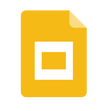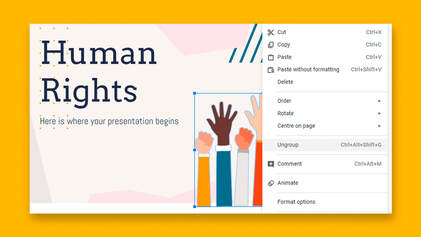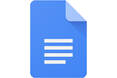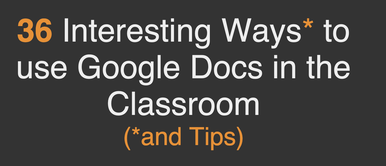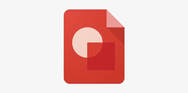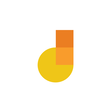So, you have your iPads with your class and you might be wondering how do I create digital content with them?
Well, for 3rd & 4th classes the idea is that the students would use the Book Creator app to create eBooks and save them as PDF's where they can then be printed for display. As always, the students would log into their Google Drive first and then load up the Book Creator app as they will be able to save their book to their G Drive when they are finished. This way it does not matter what iPad they have each time as their content is in the cloud which they can access from any device.
For 5th & 6th classes the students would use Google Slides to create a project on maybe the heart, World War II or whatever you would like them to. The students can make their own projects or do a project together collaboratively in real time just by getting one member of the group to share their G Slides with all the other members in the group.
The goal set out in the school digital plan is that children would create 3 to 4 pieces of digital content over the course of the whole school year.
3rd, 4th, 5th & 6th classes are not limited to the Book Creator app or G Slides, you could use G Docs to get the children to write a poem or maybe use G Drawings to create a poster or use the Green Screening app to record a news segment. Some other ways you could use the iPads and the children's G Suite for Education accounts to create digital content are outlined below.
Well, for 3rd & 4th classes the idea is that the students would use the Book Creator app to create eBooks and save them as PDF's where they can then be printed for display. As always, the students would log into their Google Drive first and then load up the Book Creator app as they will be able to save their book to their G Drive when they are finished. This way it does not matter what iPad they have each time as their content is in the cloud which they can access from any device.
For 5th & 6th classes the students would use Google Slides to create a project on maybe the heart, World War II or whatever you would like them to. The students can make their own projects or do a project together collaboratively in real time just by getting one member of the group to share their G Slides with all the other members in the group.
The goal set out in the school digital plan is that children would create 3 to 4 pieces of digital content over the course of the whole school year.
3rd, 4th, 5th & 6th classes are not limited to the Book Creator app or G Slides, you could use G Docs to get the children to write a poem or maybe use G Drawings to create a poster or use the Green Screening app to record a news segment. Some other ways you could use the iPads and the children's G Suite for Education accounts to create digital content are outlined below.
Google Slides
1. You could make a Fake Instagram with G Slides. Read this.
| fake_instagram.pptx |
2. You could create a Digital Journal version of the Return to School with Weaving Well-Being using G Slides.
3. Create a mock phone app using G Slides. Find out how here.
4. Create "about me" or "my summer holidays" etc comic strips with G Slides. Find out here and here.
6. A super "Dragon Quest" story made with G Slides that the students would like can be viewed here. See how it was achieved here.
7. The teacher/students could add live polls and real-time Q&A sessions with G Slides using Slido.
8. A "This Is Us" presentation here where each children describe themselves. in this case, you as the teacher would log in to G Drive with your work email and share this presentation to all the children in the class by selecting share and typing in the children's email addresses.
Google Docs
9. You could use this doc template to do a lesson on hopes and dreams using the iPads and G Docs.
10. Some useful G Docs ideas for your class here.
11. Create book reports, brainstorm collaboratively or use peer-editing with G Docs. Find out here.
Google Drawings
12. Design a poster about you. Find out here with this step by step video tutorial for the class.
13. Create an interactive poster using G Drawings here. More info on making interactive posters here.
Google CS First & Scratch
14. Get the students to animate their name using coding with scratch with this easy to do starter lesson from Google's code academy for children.
15. Lots of easy coding ideas for the senior classes can be found here.
16. Create & code projects on topics you like here.
Google Jamboard
17. Some Jamboard ideas here such as using a Graffiti wall to express feelings.
Word Clouds
18. The children could use the iPads to create a Word Cloud such as for Myself in SPHE or the Environmental Care in SESE and so on. Once the cloud was created it could be saved to their G Drive and from there shared with the teacher for printing off for display. Some great word cloud generator tools can be viewed here.