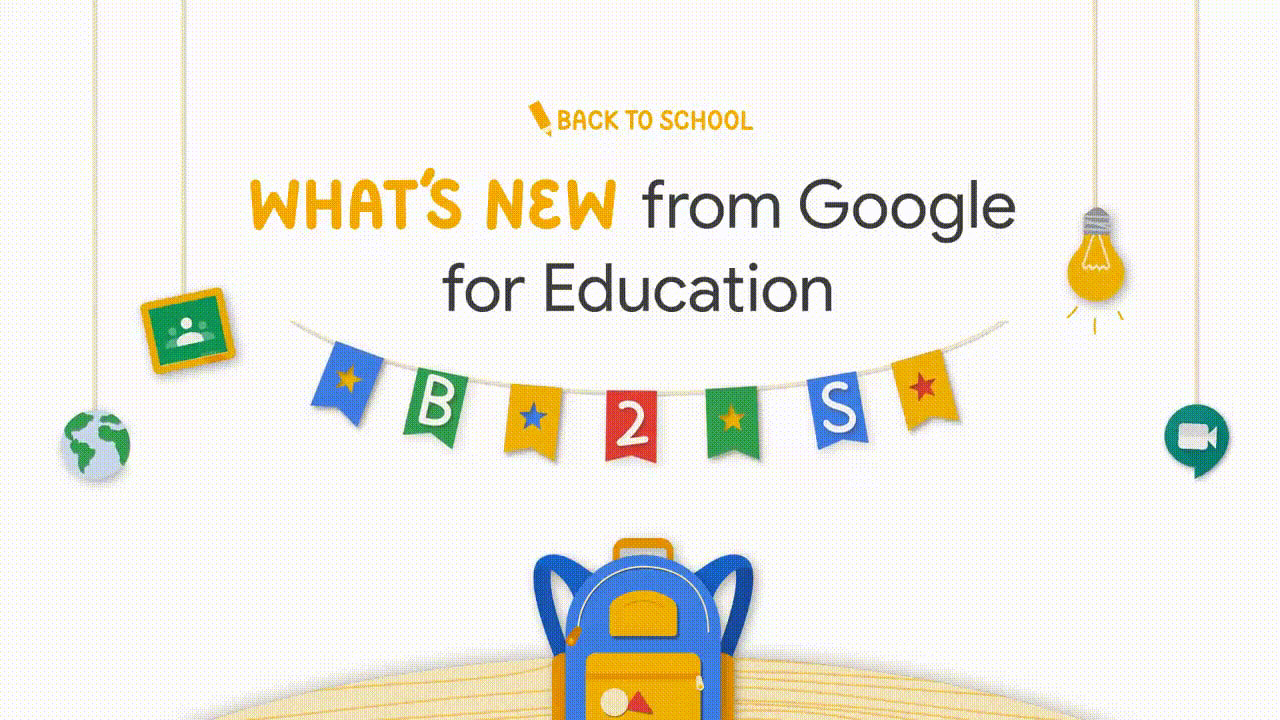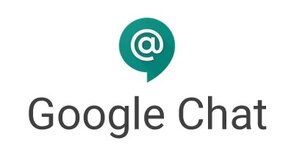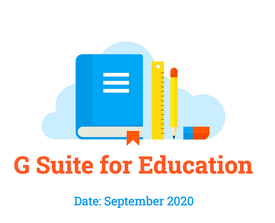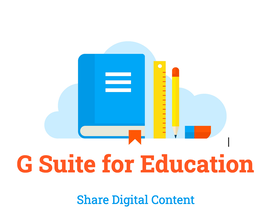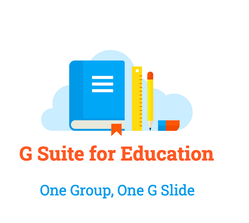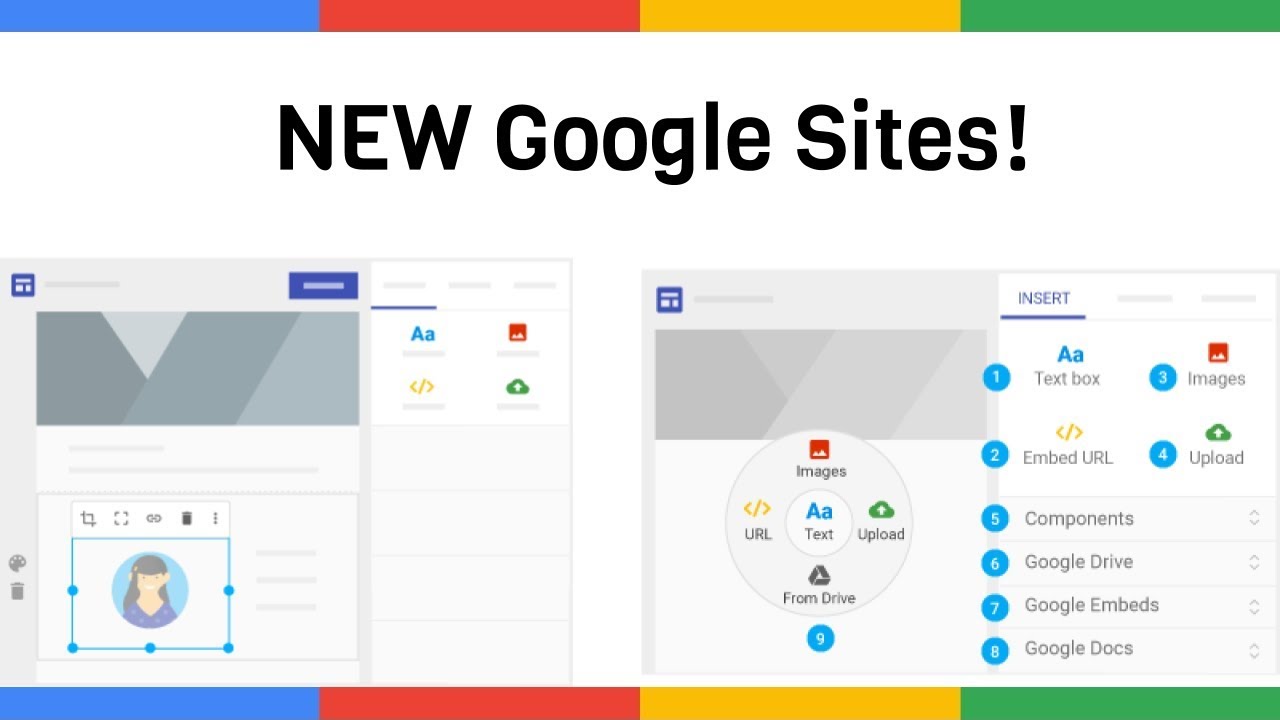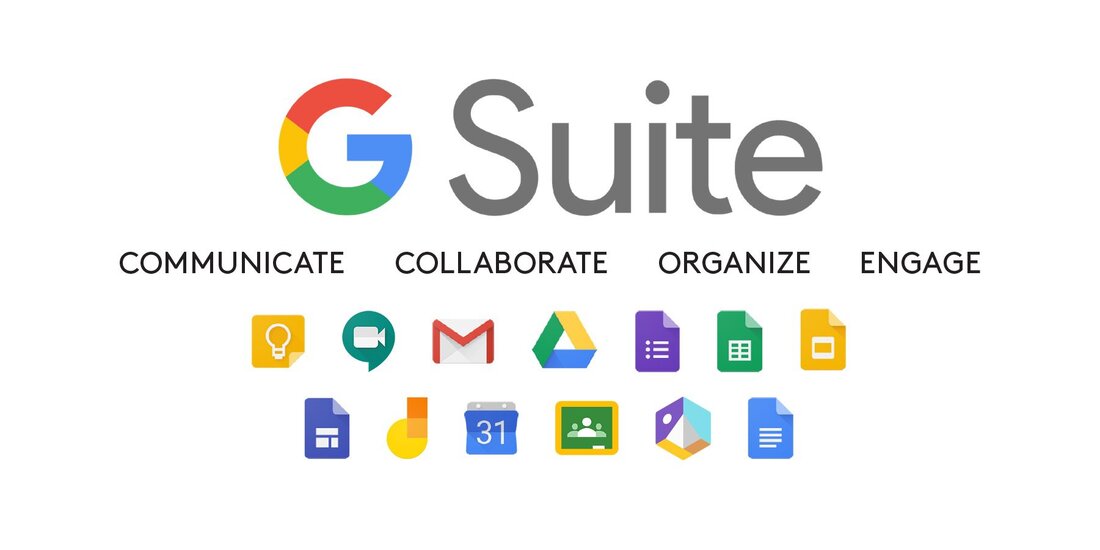Due to the restrictions we are faced with this year within the school we are going to try out our own in-house messaging system.
The system is Google Chat and it will allow you to receive and send messages (text, images, media, files, documents) from staff members 're anything work related. Only St. Paul's staff will be able to access/use it. A few ways it has already been used in the school the past week is; messaging Tim about Irish exemptions for two children and asking a resource teacher to come to a class for an emergency.
A way to think of Google Chat is it is kinda like WhatsApp only it is a communication tool specifically built for organisations. For example, G Chat replaces messaging and emails and integrates all communication tools into one place. It will allow staff to collaborate and coordinate more easily. Video calls can be setup and conducted through G Chat along with a whole host of other features. Google Chat works off staff google emails (e.g., bobby@stpaulssns.com) and not phone numbers. There are "rooms" in G Chat rather than "groups" but you can also send individual messages. For more info on Google Chat click here.
To get going with Google Chat then download the G Chat app for your computer. You can do that here. Click the Download for desktop option.
Once you have the app downloaded for your computer you will sign in using your work email and password. Maybe you might "pin" the G Chat app to your taskbar on your computer so it is always at hand.
Once everyone is up and running a "staff room" will be created for all the staff along with separate rooms for Learning Support staff etc.
There is a G Chat app for apple and android phones too.
To get notifications on G Chat for your computer/phone then make sure to do this.
If you are still not getting notifications then do this.
The system is Google Chat and it will allow you to receive and send messages (text, images, media, files, documents) from staff members 're anything work related. Only St. Paul's staff will be able to access/use it. A few ways it has already been used in the school the past week is; messaging Tim about Irish exemptions for two children and asking a resource teacher to come to a class for an emergency.
A way to think of Google Chat is it is kinda like WhatsApp only it is a communication tool specifically built for organisations. For example, G Chat replaces messaging and emails and integrates all communication tools into one place. It will allow staff to collaborate and coordinate more easily. Video calls can be setup and conducted through G Chat along with a whole host of other features. Google Chat works off staff google emails (e.g., bobby@stpaulssns.com) and not phone numbers. There are "rooms" in G Chat rather than "groups" but you can also send individual messages. For more info on Google Chat click here.
To get going with Google Chat then download the G Chat app for your computer. You can do that here. Click the Download for desktop option.
Once you have the app downloaded for your computer you will sign in using your work email and password. Maybe you might "pin" the G Chat app to your taskbar on your computer so it is always at hand.
Once everyone is up and running a "staff room" will be created for all the staff along with separate rooms for Learning Support staff etc.
There is a G Chat app for apple and android phones too.
To get notifications on G Chat for your computer/phone then make sure to do this.
If you are still not getting notifications then do this.
Hey!
Don't forget, we are a G Suite for Education school and leaps and bounds ahead of other schools in providing 21st Century digital citizenship skills to the students.
You as a teacher have access to G Docs, G Slides, G Drive, Jamboard, G Classroom, G Chat and G Forms along with lots more Google Education apps. Help for all these apps can be found here. You can even create a website for your class using G Sites.
Find some inspiration for lesson ideas regarding using the children's G Suite for Education accounts and the iPads the click here and here.
More tips can be found here, such as "greenscreening" using the iPads.
Create interactive posters or just posters with Google Drawings.
25 different ways G Slides can be used.
You as a teacher have access to G Docs, G Slides, G Drive, Jamboard, G Classroom, G Chat and G Forms along with lots more Google Education apps. Help for all these apps can be found here. You can even create a website for your class using G Sites.
Find some inspiration for lesson ideas regarding using the children's G Suite for Education accounts and the iPads the click here and here.
More tips can be found here, such as "greenscreening" using the iPads.
Create interactive posters or just posters with Google Drawings.
25 different ways G Slides can be used.
|
So, you have the iPads and your students have their G Suite for Education emails and passwords. What do you do next? There are loads of different activities outlined here that you can do with the students to help get you going. If you have tried out other activities that have turned out great why don't you share them with other teachers on the school's Google Chat system.
|
School Digital Team
|
| ||||||||